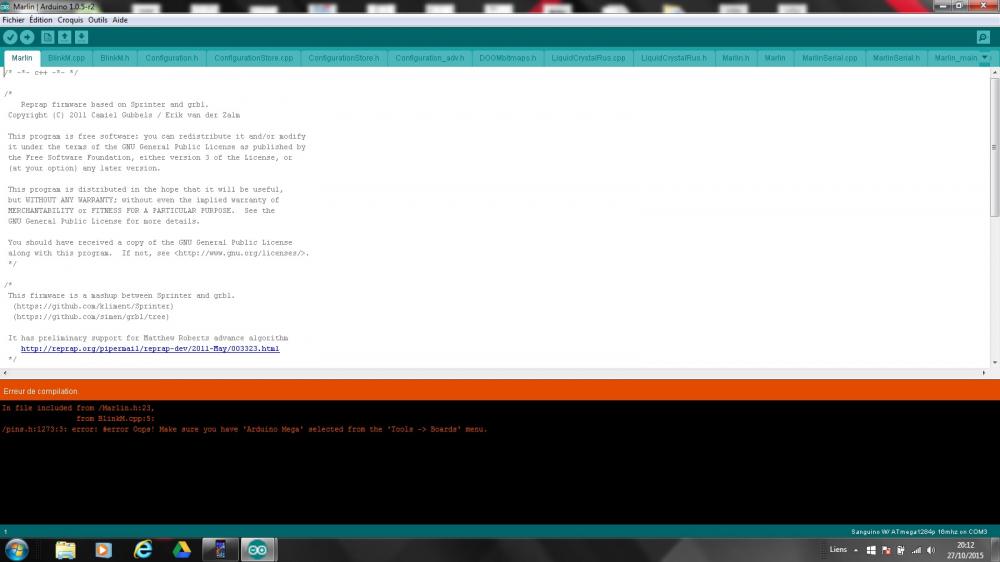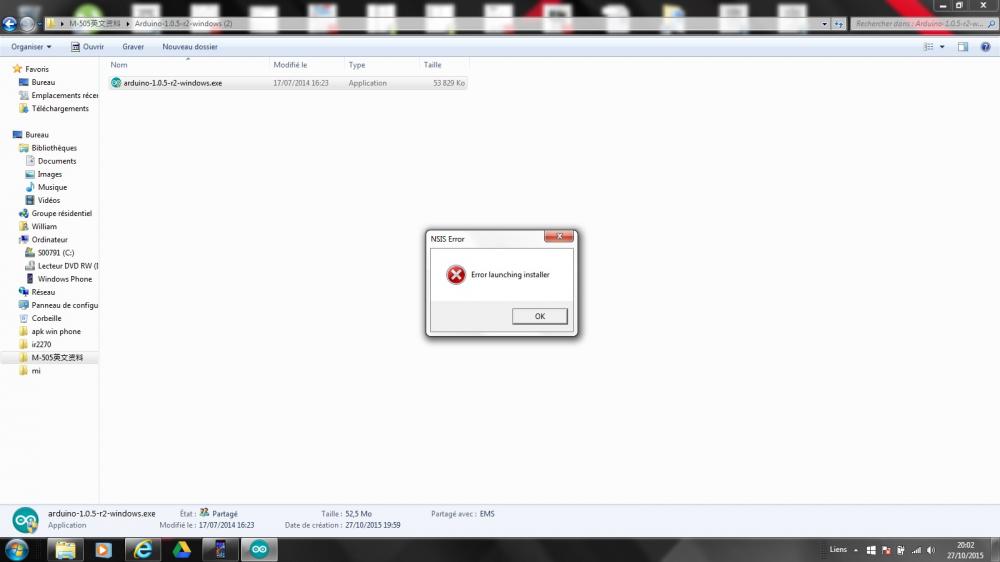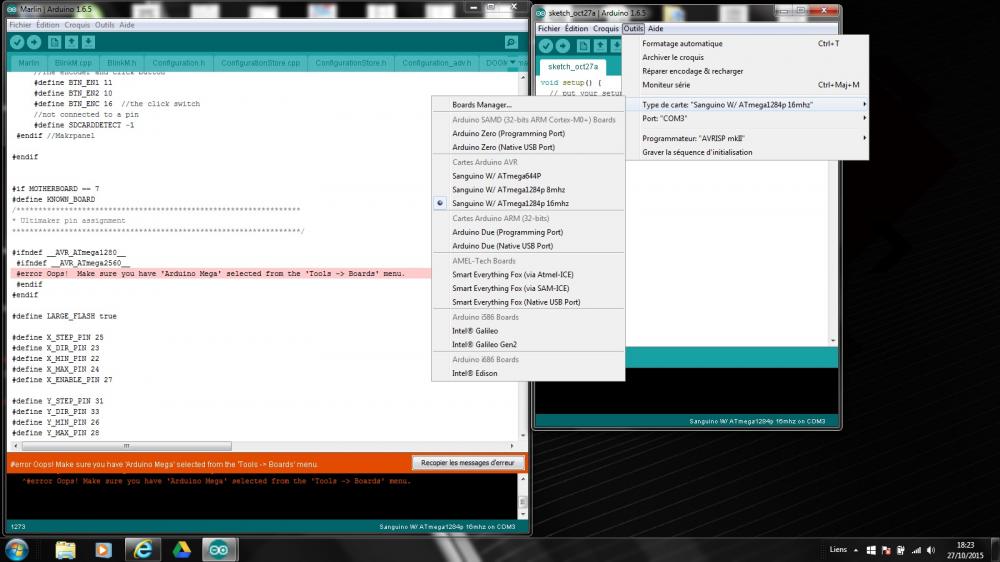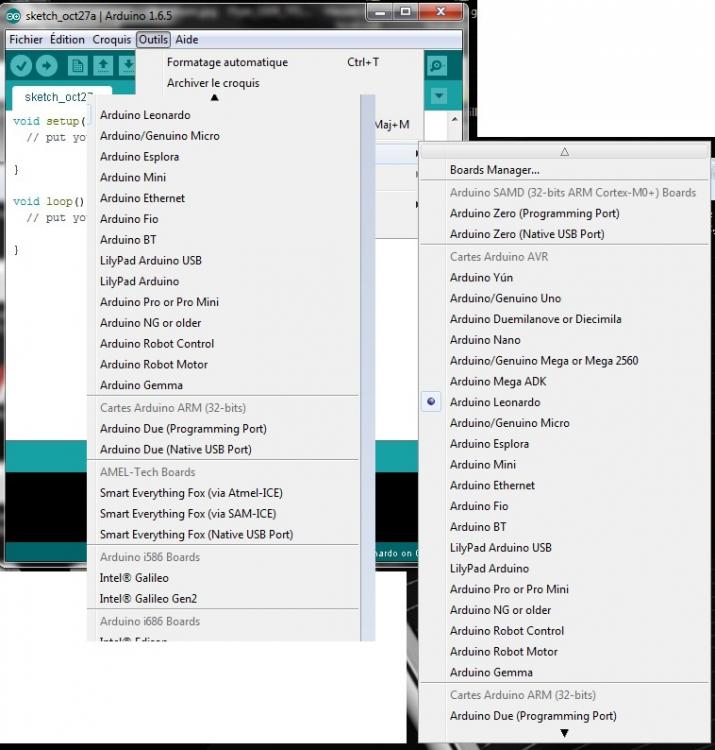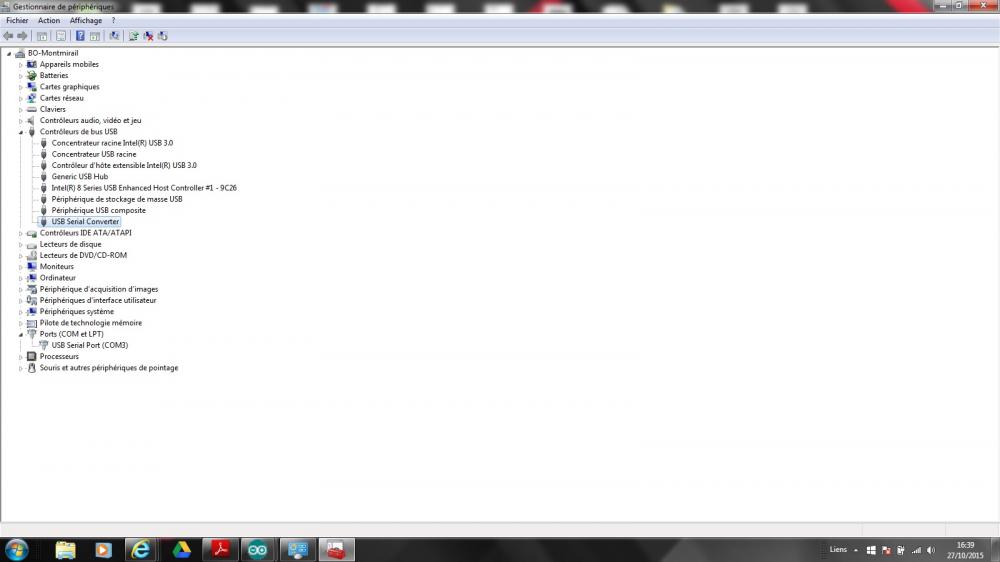sangokuwil
Membres-
Compteur de contenus
21 -
Inscrit(e) le
-
Dernière visite
Information
-
Imprimantes
Prusa i3 Reprap
Visiteurs récents du profil
Le bloc de visiteurs récents est désactivé et il n’est pas visible pour les autres utilisateurs.
Récompenses de sangokuwil
-
Salut, merci pour tout ça , quand je m'y remet, je regarde ça en detail.
-
Salut Sabenz , désolé depuis novembre je bosse mini 70h par semaine et je fais une 100aines d'heures en plus a restaurer ma maison.... donc même pas eu le temps de tester la première impression !! Théoriquement, tout fonctionne , sauf l'extrudeur que j'ai pas eu le temps de tester . C'est une imprimante ,a mon avis , qui vaut son petit prix. C'est une imprimante a customiser, plateau auto-nivelant etc.... Je te dirai ce que j'en pense dés que j'aurai le temps de la tester... Le châssis est pas mal, le reste a l'air un peu cheap.., je pense que c'est une bonne base a modifier.. mais pour le moment je ne peux m'exprimer.. Merci taratata pour les infos, ça peux me servir quand je vais m'y remettre ^^ Bonne soirée a tous.
-
Salut a tous, désoler je viens seulement de voir les messages. Chez moi ça fonctionne mais j'ai pas eu le temps de la calibrer ni d'imprimer. Pour ceux qui ont le meme probleme que moi : 1)Par defaut il y a un cavalier sur votre carte de controle qui est sur la mauvaise position, il faut le mettre sur USB. 2)verifier que les drivers sont bien installer dans le gestionaire de peripherique 3)installer arduino.... 4)verifier les parametres de vitesse sous le port dans le panneau de config + sous arduino + sur l'imprimante elle meme + sous repetier, voir mes messages plus haut Normallement tout est bon...
-
Bon ba j'ai trouver, pas besoin de nouveau firmware .. je peux parler a l'impr... SOLUTION POUR CEUX QUI ONT EU MON PROBLEME : Il y a un cavalier sur la mainboard Melzi a mettre sur USB au centre de la carte.... Et ça fonctionne ... Pfiooooouuu n'importe nawak... Et dire qu'avec une notice j'aurai gagner une semaine.. Merci à tous.. Je vous tient au jus pour ma première impression..
-
Je crois avoir trouver le bon Marlin : https://github.com/reprappro/Marlin http://reprap.org/wiki/Melzi#Melzi_Version_2.0
-
Bon je viens de trouver ça : Mise à jour de la carte électronique Attention, si vous effectuer cette manipulation sans notre aval, sachez que nous ne pourrons pas assurer de SAV suite à une mauvaise manipulation ou erreur de votre part. – l’équipe dagoma.fr Récupérer le logiciel Arduino dans sa version 1.0.6 ( http://www.arduino.cc/en/Main/OldSoftwareReleases#previous ) : – Lien pour Windows – Lien pour MacOS X – Lien pour Linux 32bits et Linux 64bitsRécupérer via ce lien (sanguino) le fichier ZIP »sanguino ». c’est aussi dispo via : github.com/dagomafrdé-zippez-le, de manière à avoir un fichier au nom de »sanguino ».Copier le dossier « Sanguino » dans le répertoire »hardware » : (« répertoire d’installation d’arduino »\ »Arduino »\ »hardware » – il doit déjà y avoir un dossier « arduino » et un autre dossier « tools », vous ajoutez donc le 3ème dossier : sanguino)Puis, dans l’ordre :mettre hors tension la machine et brancher le câble USB entre votre ordinateur et la carte électronique de votre #discovery200.installer le jumper tout en haut de la carte électronique nomé »auto-reset » sur les deux pins.installer le jumper en face de l’alimentation sur « USB » (normalement il est pour le moment sur « VREG » – Voltage Regulation).Ouvrir le logiciel « arduino ».Ouvrir le « Firmware Carte MELZI » puis naviguez dans le dossier » MARLIN » double cliquer ensuite sur Marlin.ino dans le dossier « Marlin » (pour connaitre votre firmware, contactez-nous) : Ensuite, le logiciel Arduino se lance : Dans Arduino, allez dans « Outil » puis « Port Série » et choisir le port en question :Sur mac OS X : choisir le »CU.usbserial » Sur Windows : choisir le port COM connecté À nouveau dans « Outil » allez dans « Board » (Carte en Français) et choisir MELZI 1284p (si MELZI n’apparait pas dans la liste : reportez vous à l’étape 3 : il faut aller le télécharger et le copier dans le dossier “hardware”)choix de la carte électronique dans Arduino « Téléverser » (le deuxième icône en haut, celui en forme de flèche vers la droite ‘ → ‘). Arduino annonce »Téléversement terminé » ( »Done Uploading ») si tout c’est bien passé. À la fin du téléversement, débrancher l’USB entre l’imprimante et l’ordinateur, puis, replacer les jumpers (auto-reset OFF et mode VREG).bravo, vous pouvez dès maintenant ré-utiliser votre imprimante. Au moins ma carte est dans la liste, maintenant, il faut que le trouve le bon firmware MARLin pour ma carte...
-
Bon le marlin fais son malin... Je doit avoir un soucis avec la version du firmware ... C'est vraiment la cata cette carte . Si je résume, afin de voir si j'ai bien compris la procédure : 1)Assemblage de la machine OK 2)Réglage des axes OK 3)Installation des drivers OK 4)Installation arduino ide 1.05 OK 5) Librairie Sanguino OK 6)Installer repetier host OK 7)Ouvrir le firmware Malin sous arduino PAS BON 8)Connecter a Repetier PAS BON 9)Calibration 10)Print
-
Bon... il veux pas s'installer même en mode de compatibilité ou en administrateur.... Je regarde si je trouve une version unpack.. edit: en le copier a la racine du hdd il s'install la...
-
Je revient de mon suicide.. ça a pas marcher , surement un suicide mezli... Merci pour tes explications ,je test la , je désinstall je met mon pluggin et je test.
-
Bon... je vais aller me suicider et revient.... Je crois que j'ai un soucis avec le firmware trouver plus haut Marlin.... Comment savoir le firmware qu'il me faut pour Arduino ide ???? ^^ Pfiouuu ...
-
Salut, merci beaucoup pour ta recherche et tes liens, j'ai réussi entre temps a me trouver une librairie pour le arduino 1.6 ... Je suis entrain de faire les tests..
-
J'ai un soucis je ne trouve pas ma carte " sanguino W/atmega1284p 16mhz " dans la liste... J'ai installer tous les addon de cartes dans le soft.. Je recherche si y a moyen d'installer " sanguino W/atmega1284p 16mhz " Edit: je cherche la librairie Sanguino..
-
Melzi V2.0From Geeetech Wiki Jump to: navigation, searchContents [hide] 1 Introduction2 Interfaces2.1 Overview and Hardware Resources2.2 Software Resources2.3 Interface Layout2.4 Interface specifications2.5 Jumper Instruction3 Development Environment setting3.1 Interface Connecting and Setting3.2 File Burning3.3 Software Setting4 Get Started5 Extensible Applications6 FAQS7 where to getIntroduction Melzi V2.0 is a compact all-in-one control board which supports only one extruder. Its plug-and-play capability contributes to less time consuming for development and installation. Melzi V2.0 is a quiet mature product with good stability. Melzi 2.0 is based on Arduino Leonardo, so it is more accurate in temperature detection. MelziV2.0 has the following amelioration compared with V1.0: the MOSFET of heatbed and extruder have better capacity of heat dissipation; SD slot adopts outer lead bonding, improving the stability of reading and writing, protecting sd car from damage. When connected to PC, the LED will give prompts for users to know the connection. Features: 1. Operating voltage: 12v 2. Main control IC: ATMEGA1284P from ATMEL 3. FT232RL USB interface 4.4 integrated A4988 stepper motor driver 5.MK1、MK2a、MK2b、MK3 controllable hotbed MK1、MK2a、MK2b、MK3 6. Mini SD card slot that integrates G code files. 7. The integration of 3 MOSFET driver amphenol connectors for hotbed, fan and extruder. InterfacesOverview and Hardware Resources Size :210mm *50mm Weight:70g Software ResourcesCompiling environment: Arduino IDE http://www.geeetech.com/wiki/images/3/36/Arduino-1.0.5-r2-windows.zip Firmware: Marlin http://www.geeetech.com/wiki/images/3/39/Marlin-Marlin_v1.zip Pc software: printrun http://www.geeetech.com/wiki/images/e/e1/Printrun-Win-Slic3r-10Mar2014.zip Repetier-Host http://www.geeetech.com/wiki/images/3/36/SetupRepetierHost_1_00.zip Melzi V2.0 driver: http://www.geeetech.com/wiki/index.php/Sanguinololu Interface Layout Interface specifications1 ADC interfaces for thermometry: one for extruder and another for hotbed. 2 PWM to control extruder, hotbed and fan. 3 end stops for x/y/z axis (mechanical). Jumper Instruction Power supply of logic part: connect 1 and 2 for external power supply; connect 2 and 3 for power supply from USB. Development Environment settingInterface Connecting and Setting File BurningWindows users need install driver before uploading. The board: Tools > Board > sanguino W/ATMEGA1284P 16, as shown below. Configuring serial interface: Tools > Serial Port > the corresponding COM Port of MElzi V2.0 is usually the last one. As shown below Click the check“ ” button to check if it is right and then click the “ ” button to upload firmware, as shown below. Upon uploading, IDE will display the rate of progress; when done uploading appears, the uploading process succeeded. After uploading, you can go on to the next step. If you cannot upload, check the dialog box below to identify the problem and solve it. The common mistakes are the wrong select of type of board or serial port etc. Software SettingArduino IDE Installation Windows will prompt that a new USB device, named FT232R USB UART was found when connecting PS to the PC with USB. Then, windows will open the dialog box “found new hardware wizard”, check “no, not this time”, then click “next” to continue. Check “install from a list or specific location (advanced)”, then click “next”. Specify “drivers” in Arduino 1.0.1 installation directory to install driver. If everything goes well, windows will install the corresponding driver. The graph below shows installation completed. Now, you can find the corresponding Printrboard device in device manager of windows. The connection of Repetier-Host Click configuration > printer setting Set the communication port (the COM port for Melzi V2.0) and the Baud rate. Then click ok Click “connect”> upload. Choose the GCODE file you want to print. Get StartedMelzi V2.0 is the CPU of a 3D printer, manipulating the whole process of printing. Melzi V2.0 can’t be put in use directly without uploading firmware. 1. Firmware uploading- marlin. 2. Setting parameters of the firmware The parameters that need setting are as below, for those not mentioned just leave them as default. #define BAUDRATE 250000 This parameter is for the baud rate of serial port. Note: a successful communication can be realized only when the Baud rate of upper computer is identical with that of Firmware. The Baud rate is not set in random. The common Baud rate are: 2400,9600,19200,38400,57600,115200,250000. The last three are frequently used for 3D Printer. #define MOTHERBOARD 63 This parameter is set for board type. 3D Printer has many types of main board, and the settings of IOs are different, therefore, the parameter has to correspond to the type of your board, or it can’t operate normally. The parameter of Melzi V2.0 should be 63(single- nozzle). For other board, you can refer to the annotation on the board. #define TEMP_SENSOR_0 3 #define TEMP_SENSOR_BED 3 The two parameters are set for the type of temperature sensor respectively. They are the critical parameter to check if the sensor read temperature correctly. The printer can’t operate normally, even has potential risk (damage the device and even worse). You must modify depending on the temperature sensor you use. #define EXTRUDE_MINTEMP 170 This parameter is set to avoid potential risks when the extruder operates before reaching the rated temperature. If you use other 3D Printer, such as printer to make Chocolates, 45℃ is appropriate, so that the parameter configured to a lower value(such as 40℃). const bool X_ENDSTOPS_INVERTING = true; const bool Y_ENDSTOPS_INVERTING = true; const bool Z_ENDSTOPS_INVERTING = true. The three parameters are set for the end stops of three axes. If the configuration is true, the end stop outputs 1 in default condition, and outputs 0 when triggered. That is to say, mechanical end stop should connect to the NO (normally open) contactor. If it is connected to the NC (normally closed), true should be changed to false. #define INVERT_X_DIR false #define INVERT_Y_DIR true Mistakes are often made in the above two parameters. The parameters are different for different machinery. In principle, the origin should be at lower-left corner of the print platform (origin: [0, 0]), or at up-right corner (origin: [max, max]). Only in this way will the printing be correct, otherwise, the printing is the mirror image of one axis which is not what expected. #define X_HOME_DIR -1 #define Y_HOME_DIR -1 #define Z_HOME_DIR -1 If the position of the origin is the minimum, the parameter is -1; if it is the maximum, the parameter is 1. #define X_MAX_POS 205 #define X_MIN_POS 0 #define Y_MAX_POS 205 #define Y_MIN_POS 0 #define Z_MAX_POS 200 #define Z_MIN_POS 0 These parameters are crucial to the printing size. Fill in parameters by reference to the coordinate graphs. It is important to note that the origin is not the printing center and the real printing center usually lies at [(x.max - x.min)/2, (y.max -y.min/2)]. The coordinate of central will be used in the slice tool. The printing center’s coordinate must correspond to the parameter configuration, or it will print to the outside of the platform. #define HOMING_FEEDRATE {50*60, 50*60, 4*60, 0} The parameter means the homing speeds (mm/min). This parameter can be set as default if you use the x-axis and y-axis adopt synchronous belt drive and z-axis adopts screw drive. #define DEFAULT_AXIS_STEPS_PER_UNIT {85.3333, 85.3333, 2560, 158.8308} These parameters are crucial to the printing size. These parameters indicate the pulse the axis need when operating 1mm. they are corresponding to x, y, z axis and extruder respectively. In most cases these figure should be calculated by yourself, you can refer to: http://calculator.josefprusa.cz/#steppers. So far, the commonest parameters have been configured and the printer can work now. In addition, if the 2004 LCD needs verifying, you should delete the “//” from “//#define REPRAP_DISCOUNT_SMART_CONTROLLER” to ensure the normal working. Extensible ApplicationsUpload firmware with Bluetooth through USB《-》rs232(TX/RX) The COM should be set as (9600, N, 8, 1) The command for Bluetooth module: AT OK AT+BAUD8 OK115200BAUD (set baud rate for Melzi) AT+NAMEHUXLEY OKsetname (optional set name, default: linvor) AT+PIN0000 OKsetPIN (optional set pin, default: 1234) Connection: FAQS1. The LED doesn’t light when connected to USB and 5v external power supply. ① LED is broken ② LED is not well welded ③ the power supply doesn’t work. 2. How to solve it if the driver installation failed? Click here to reinstall the driver((http://www.geeetech.com/wiki/index.php/Sanguinololu) 3. What type of printer can Printrboard be applied to? Solidoodle,printrbot,and most type of reprap(with 2 stepper motor drivers for Z axis and single extruder) where to getClick here to buy: melzi V2.0
-
-
Salut, merci pour ton tuto, mais mon usb serial converter est parfaitement installer !! Le ft232R est bien installer aussi sous les imprimantes. Pas de soucis de drivers.. La je test avec le firmware Marlin car avec le firmware repetier sous ide arduino ne donne rien.... Note pour moi même : http://www.geeetech.com/wiki/index.php/Melzi_V2.0 C'est quand même un sacré bordel pour communiquer avec une imprimante 3d... Dommage qu'il n'y ai pas de tuto/notice pour ce modèle ...